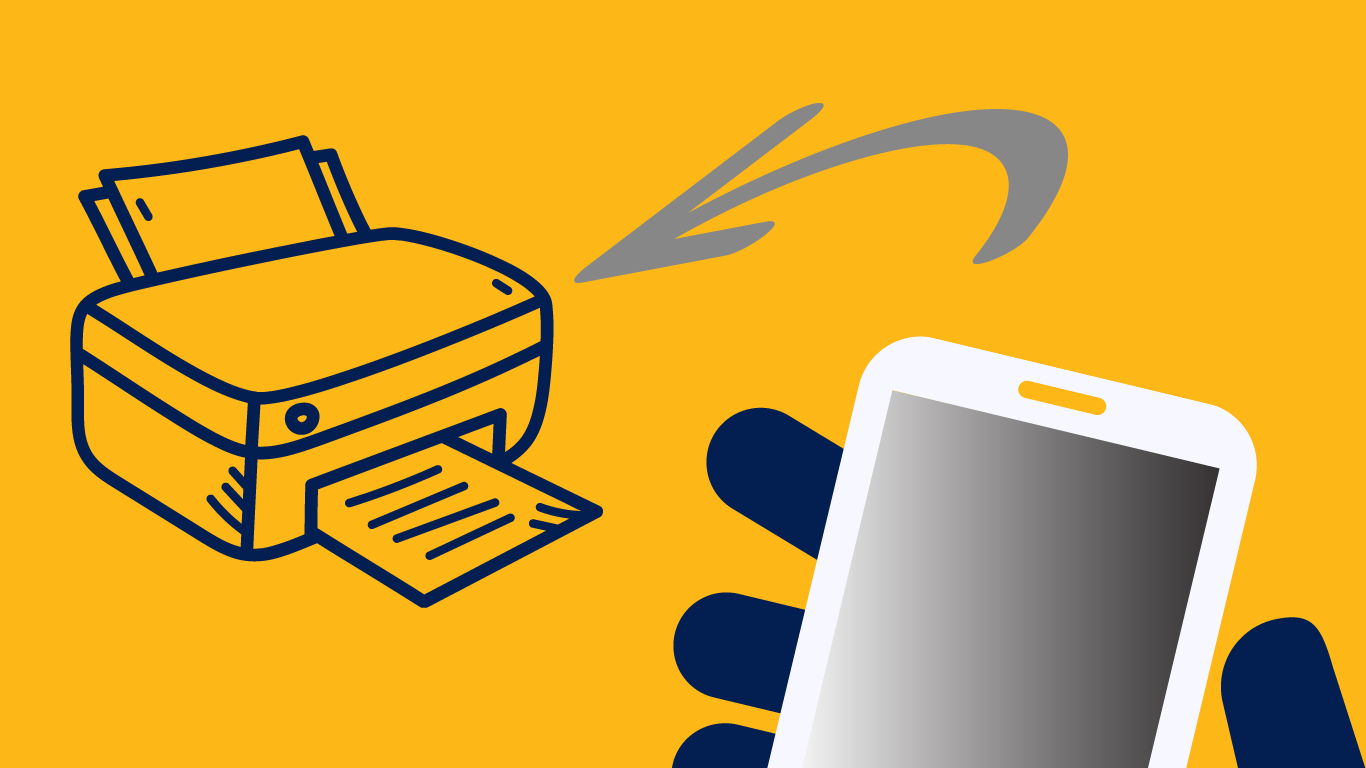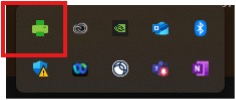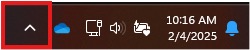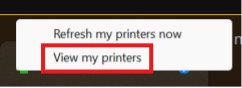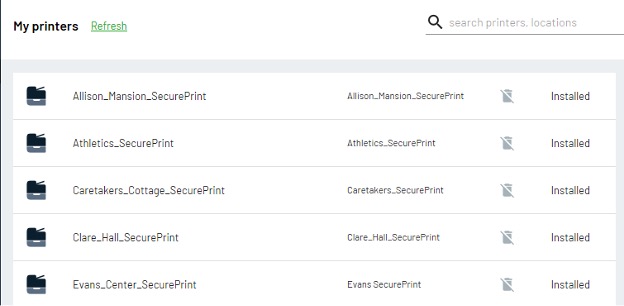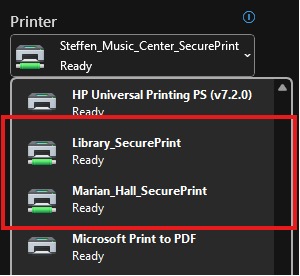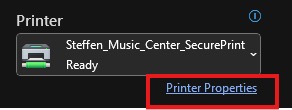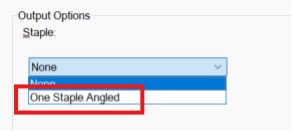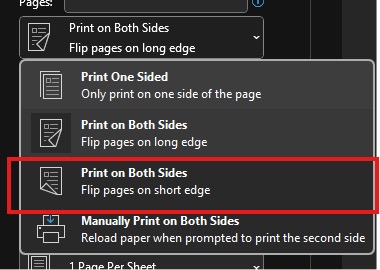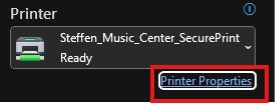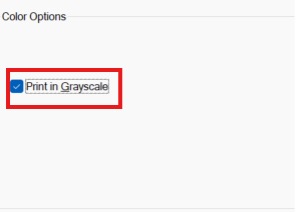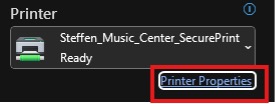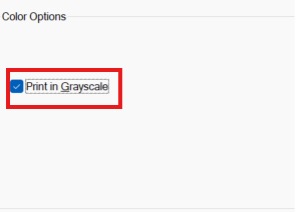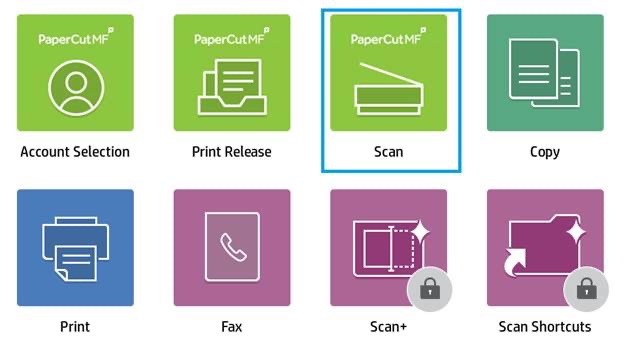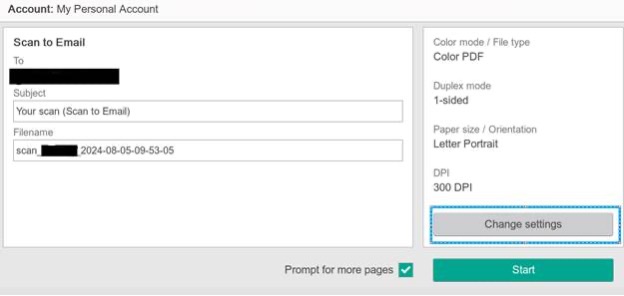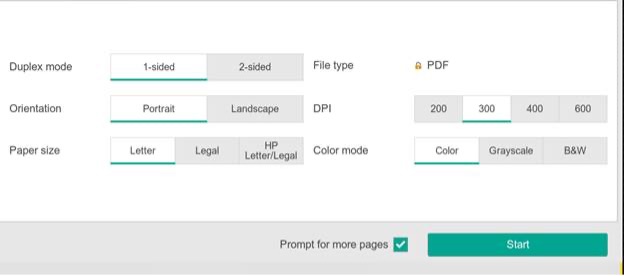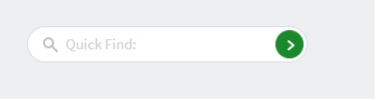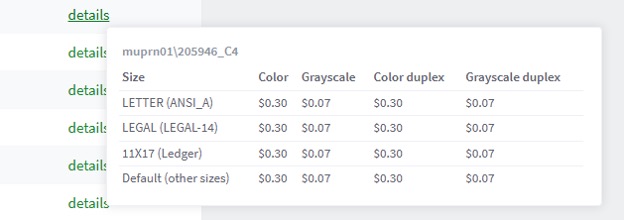Quick Way to get to Mobility Print
At Marian University, eco-friendly printing plays a vital role in our commitment to sustainability and responsible resource use. Our university goals emphasize environmental stewardship, and we achieve this through conscious printing practices that reduce environmental impact. By incorporating recycled paper, energy-efficient printers, and digital solutions that minimize unnecessary print jobs, we help conserve natural resources and reduce pollution. Software like PaperCut helps manage and monitor printing across campus, promoting paper-saving measures such as double-sided printing and print quotas. These efforts support our broader sustainability initiatives, fostering a greener campus and instilling a culture of environmental responsibility among students, faculty, and staff.
Eco-friendly printing is essential because traditional printing processes often involve harmful chemicals, excessive water use, and deforestation for paper production. By using sustainable practices like recycled paper, vegetable-based inks, and energy-efficient printing technologies, we can minimize pollution and lower our carbon footprint. Supporting eco-friendly printing also contributes to the fight against climate change and promotes a circular economy, where materials are reused, and waste is minimized. Through these practices, we ensure a healthier planet for future generations while aligning with Marian University's sustainability goals.
Need additional assistance? Submit a HelpDesk ticket.